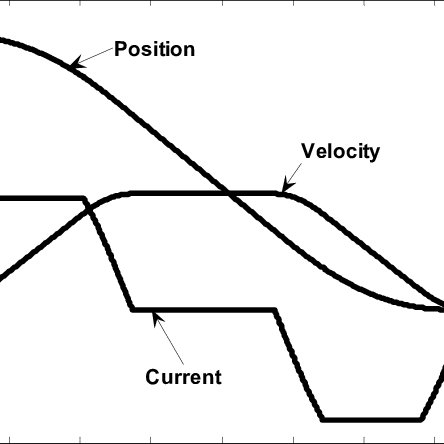Classe Audio CA-M400 - MANUEL 2 manuals
Owner’s manuals and user’s guides for Tablets Classe Audio CA-M400 - MANUEL 2.
We providing 1 pdf manuals Classe Audio CA-M400 - MANUEL 2 for download free by document types: User's Guide

Classe audio CA-M400 - MANUEL 2 User's Guide (313 pages)
Brand: Classe-audio | Category: Tablets | Size: 3.75 MB |

Table of contents
Adapters
13
Bluetooth
18
(1) (2)
22
Copyright
24
Trademarks
25
Contents
26
Introduction
35
This guide
36
Safety icons
37
Chapter 1
40
Precautions
41
AC adapter
48
Turn Off
66
Shut Down
67
Chapter 2
77
Overlay keys
81
Explorer
83
File names
87
Playing CDs
95
Chapter 3
99
Battery Notice
100
Power management
101
Power Profiles
110
Traveling tips
119
Exploring Your
120
Choosing a style
124
The Internet
134
Location of the
143
Using PC Cards
145
Using the i.LINK
151
Chapter 5
153
Fn-esse
154
Starting Fn-esse
155
Toshiba Assist
159
❖ Connect
160
❖ Secure
160
❖ Protect & Fix
160
❖ Optimize
160
❖ ConfigFree
161
❖ Bluetooth
161
Protect & Fix
163
Optimize
163
Mouse Utility
173
Enter key
179
Control Center
193
Fingerprints
193
Settings
193
Password Bank
194
Chapter 6
202
operating
202
System Setup
208
Chapter 7
213
F12 when the
216
The Windows
217
Plug and Play
221
Display problems
227
Error-checking
230
PC Card problems
234
PC Card
236
Printer problems
237
Modem problems
238
Web browsers
251
Appendix A
258
Hot Keys
258
Volume Mute
258
Power usage mode
261
Standby mode
261
Hibernation mode
262
Display modes
263
Appendix B
266
Power Cord/Cable
266
Connectors
266
Appendix C
267
Getting Started
268
Wireless LAN
269
Profiles
269
Profile Settings
278
Quick Connect
286
Glossary
291
Acronyms
291
Classe Audio devices