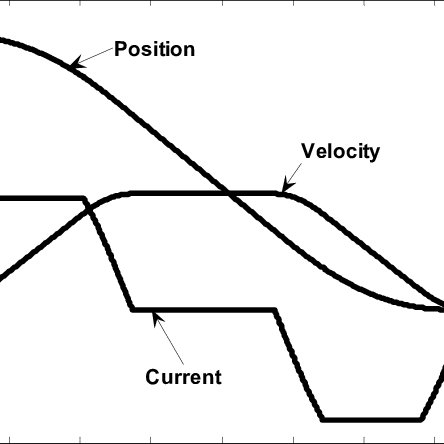Classe Audio CA-M400 - MANUEL 2 manuals
Owner’s manuals and user’s guides for Laptops Classe Audio CA-M400 - MANUEL 2.
We providing 1 pdf manuals Classe Audio CA-M400 - MANUEL 2 for download free by document types: User Manual

Classe audio CA-M400 - MANUEL 2 User Manual (255 pages)
Brand: Classe-audio | Category: Laptops | Size: 4.69 MB |

Table of contents
Messages
9
PORTÉGÉ M400
10
Chapter 1
17
Software
18
Features
19
Introduction
20
Multimedia
23
Utilities
29
Chapter 2
36
Left side
38
Right side
39
Back side
40
Underside
41
AC adaptor
51
Chapter 3
53
Lighting
56
Work habits
57
Standby Mode
64
Chapter 4
69
Pen button
70
Pen point
70
Pen actions
72
Single tap
72
Double tap
73
Pen case
75
USB port
89
Laser lens
93
Eject hole
95
Operating Basics
100
DLA for TOSHIBA
103
Media care
106
Sound System
107
Region selection
109
Properties menu
110
Modem Selection
110
Connecting
110
Modular cable
111
Modem jack
111
Telephone jack
111
Security
113
by TOSHIBA
114
LAN cable types
116
Taskbar Icon
119
HDD Protection
120
Detection Level
120
Heat dispersal
121
Chapter 5
122
Hot keys
124
The Keyboard
125
Fn Sticky key
127
Keypad overlay
128
Numeric mode
129
Chapter 6
131
• No operation *
132
Power indicators
134
Battery types
135
Battery
145
Battery pack
145
Battery lock
145
User Token field
147
S Password=
148
Tablet mode
149
Power-up modes
149
System Auto Off
150
Chapter 7
151
Power On Display
152
Boot Priority
153
HW Setup
154
Keyboard
156
Diagnostic Mode
161
Chapter 8
162
Write protection
168
Memory expansion
170
Optional Devices
173
Battery Pack
175
Battery Charger
178
USB FDD Kit
181
Tablet PC Pen
181
Reserve Pen
181
External monitor
182
Precautions
183
Disconnecting
184
Security lock
185
Chapter 9
186
System start-up
189
Self test
189
AC power
190
Troubleshooting
191
Password
192
Hard disk drive
193
Pointing device
198
USB device
200
Sound system
201
Wireless LAN
203
Bluetooth
203
TOSHIBA support
205
Chapter 10
206
Battery Life
207
Legal Footnotes
208
Appendix A
209
Built-in Modem
210
Specifications
211
Appendix B
212
Appendix C
221
Appendix D
225
TOSHIBA RAID
227
Appendix E
230
Appendix F
233
Appendix G
235
Appendix H
236
Glossary
238
Classe Audio devices